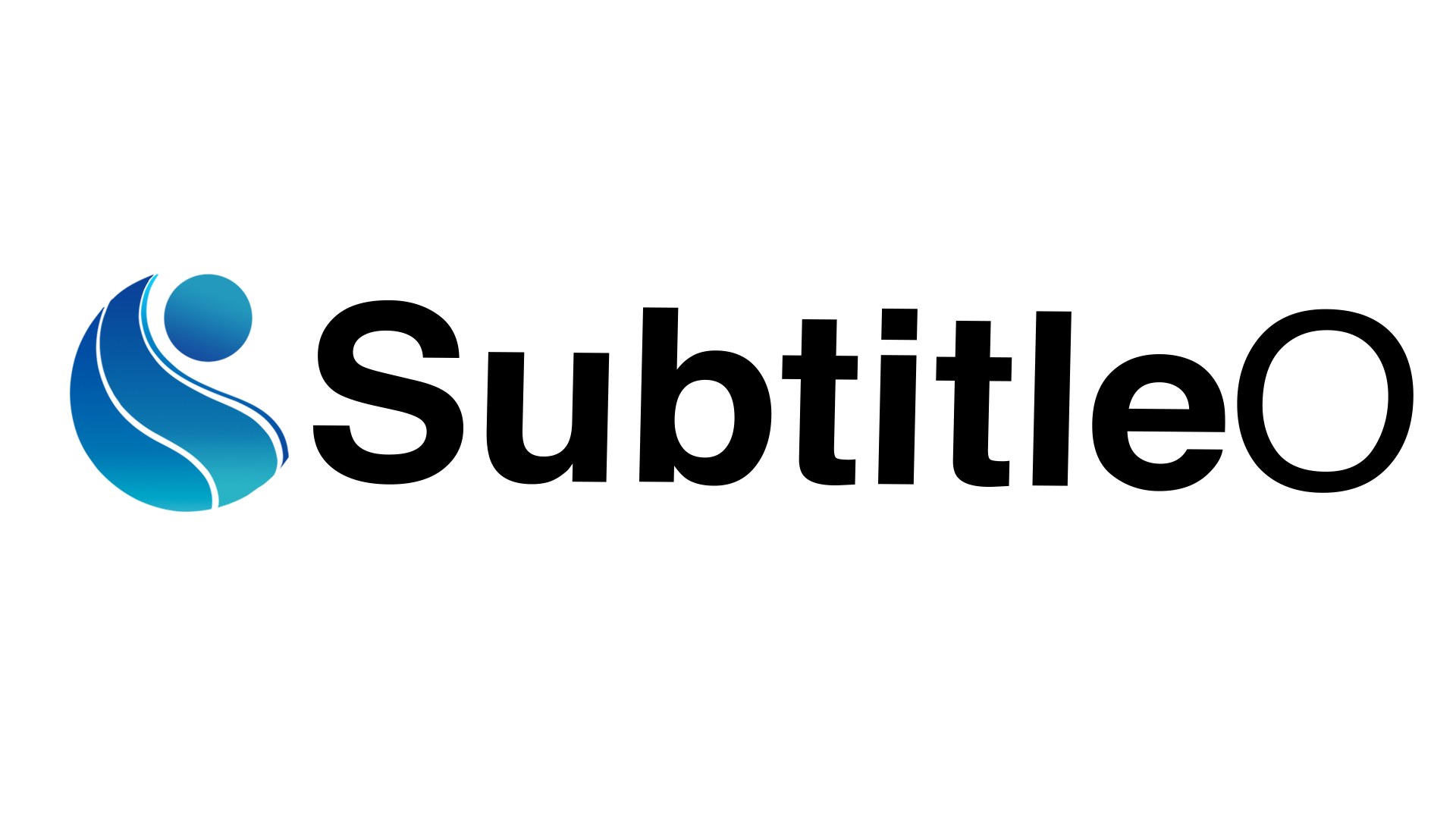VLC is one of the most popular video players in the market. But only a few users know that it has an auto subtitles generator. If you are one of those users who is not aware of this feature of VLC, then this article is for you!
In this article, you will learn how to generate subtitles in VLC and also one best alternate solutions for you to add subtitles.
Let’s dive in!
Table of Contents
ToggleCan VLC Generate Subtitles?
Yes, the VLC player can generate subtitles. However, it can add subtitles to videos that are only available on the internet. Hence, it might be a problem for anyone who is planning to watch lesser-known titles on VLC.
But don’t worry! There is a working solution to add subtitles in VLC manually, and we are going to check this out in the next section below.
How to Add Subtitles in VLC?
There are two ways you can add subtitles to videos in VLC:
- Through VLSub
- Embed Captions into Videos
Let’s check each of these methods in detail.
Through VLSub
VLSub is an add-on for the VLC player. It allows the users to add subtitles and display them on the videos. It finds the subtitles from the internet and adds to the video only after the user confirms it.
To add subtitles through VLSub, follow the process below:
- Firstly, click on this site to download VLSub.
- Once the VLSub is downloaded and installed, open VLC Player.
- Now, navigate to the View section and click on VLSub to enable this add-on.

Now, the program will find the subtitles on the internet and show the relevant results on the screen.
Embed Captions into Videos
Since VLC is a media player and not a video editor tool, the encoding options are limited. To permanently add the subtitles to your video, you can encode the SRT file with the help of HandBrake.
- If you want to encode the subtitles on VLC Mac, then go to the File tab and click on the option Convert and Stream.
- Now, click on the video you want to add subtitles to, and in the Choose Profile section, select your desired profile by clicking on the Customize option.

- A new dialog box will open, allowing you to choose the subtitles only in two formats: T.140 and DVB. Select DVB.

- Click on Apply and click on Browse in the Choose Destination section.

- You can find the output in the selected folder.
Alternative Solution: Try Adding Subtitles With SubtitleO
If you are finding it difficult to add the subtitles through VLC, here is a simple alternative for you: SubtitleO. This is an AI-powered subtitle generator, that gives you subtitles with the highest accuracy.
Here is how you can add subtitles to your content with SubtitleO:
- Firstly, when you log in to the SubtitleO dashboard, you can find Click Here to Upload option. Click on it and select the video of your choice.
- Once the video is processed, you can find the subtitles generated on the left side of the video. You can manually edit them if required.
- Now, on the right side of the video, you can find a Template section. You can play with the subtitle styles you want.
- The Font section allows you to change the style of the font, color, size, etc.
- Once done with the required edits, click on the Apply Subtitles button.
Conclusion
We hope this article has helped you understand how to generate subtitles in VLC. Also, if you are looking for a simple yet effective solution, then try SubtitleO. It helps you create subtitles with a few simple clicks.
The free plan of SubtitleO allows you to edit 3 videos per month. It gives you access to premium templates as well in the free plan. Give it a try today!